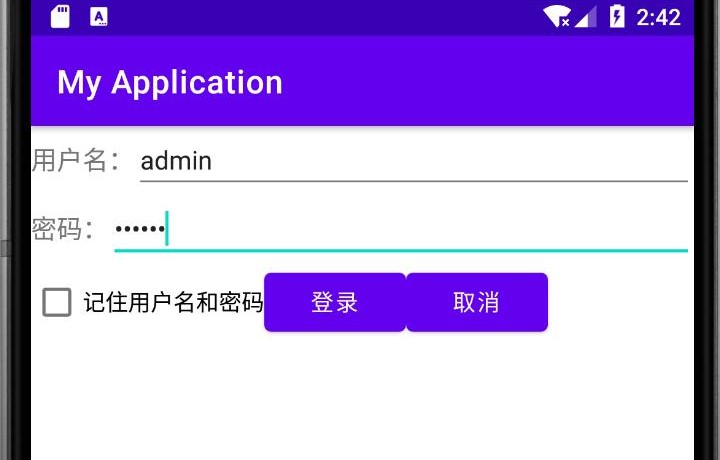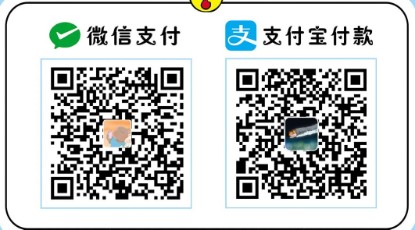SharedPreferences是Android中一个轻量级的存储类,常用于保存app的配置数据,例如登录凭证等。通过生成
.xml文件来保存数据,数据存放于/data/data/<Package Name>/shared_perfs目录下。
使用方法
存储数据
使用SharedPreferences存储数据时,首先要获取SharedPreferences对象,然后通过该对象获取到Editor对象,最后调用调用Editor对象的相关方法存储数据。具体代码如下所示:
SharedPreferences sharedPreferences=getSharedPreferences("user",Context.MODE_PRIVATE);
Editor editor=sharedPreferences.edit();
//存入数据
editor.putString("username","admin");
editor.putString("password","123456");
//提交数据
editor.commit();getSharedPreferences(name,mode)第一个参数name用于指定存储数据的文件名,不用带.xml后缀,保存时会自动补全;第二个参数是指定文件的操作模式,共有四种模式分别为:
MODE_APPEND——追加方式存储MODE_PRIVATE——私有方式存储,其他应用无法访问MODE_WORLD_READABLE——表示当前文件可以被其他应用读取MODE_WORLD_WRITEABLE——表示当前文件可以被其他应用写入
读取数据
使用SharedPreferences存储数据时,只需创建SharedPreferences对像,然后使用该对象从对应的key取值即可。
SharedPreferences sharedPreferences=Context.getSharedPreferences();
String username=sharedPreferences.getString("username");
String password=sharedPreferences.getString("password");删除数据
使用SharedPreferences删除数据时,首先需要获取到Editor对象,然后调用该对象的remove()方法或者clear()方法删除数据,最后提交。remove()方法和clear()方法的区别在于remove()方法只删除某一特定数据,而clear()方法则删除所有数据。
SharedPreferences sharedPreferences=getSharedPreferences("user",Context.MODE_PRIVATE);
Editor editor=sharedPreferences.edit();
editor.remove("username");
editor.clear();
editor.commit();案例内容:
创建一个登录页面,该页面包括两个输入框(用户名,密码),一个复选框(记住账号密码),一个登录按钮,一个取消按钮。当用户输入正确的账号密码后,如果勾选了复选框则将账号和密码利用SharedPreferences类将数据存储起来;如未勾选则将已保存的数据清除。
运行环境
- Windows 10
- Android Studio Arctic Fox (2020.3.1)
- jdk1.7.0_67
具体代码
创建布局
首先我们要明确需要做的主体框架
布局采用的时线性布局,要做成图中的样子,我们必须利用LinearLayout嵌套,父LinearLayout是全局的布局方式,可以看出,下方三个子LinearLayout是按竖直方向排列的,所以全局布局方式应该为线性垂直布局。
子布局①中,有一个TextView(用户名),一个EditText输入框,按水平方向排列,其他两个子布局也一样,所以它们都为线性水平布局,构思好后,敲出代码。
<?xml version="1.0" encoding="utf-8"?>
<LinearLayout xmlns:android="http://schemas.android.com/apk/res/android"
xmlns:app="http://schemas.android.com/apk/res-auto"
xmlns:tools="http://schemas.android.com/tools"
android:layout_width="match_parent"
android:layout_height="match_parent"
tools:context=".MainActivity"
android:orientation="vertical">
<LinearLayout
android:layout_width="match_parent"
android:layout_height="wrap_content"
android:orientation="horizontal">
<TextView
android:layout_width="wrap_content"
android:layout_height="wrap_content"
android:text="用户名:"
android:textSize="16dp"/>
<EditText
android:id="@+id/et_username"
android:layout_width="match_parent"
android:layout_height="wrap_content"
android:textSize="16dp"/>
</LinearLayout>
<LinearLayout
android:layout_width="match_parent"
android:layout_height="wrap_content"
android:orientation="horizontal">
<TextView
android:layout_width="wrap_content"
android:layout_height="wrap_content"
android:text="密码:"
android:textSize="16dp"/>
<EditText
android:id="@+id/et_pd"
android:layout_width="match_parent"
android:layout_height="wrap_content"
android:inputType="numberPassword"
android:textSize="16dp"/>
</LinearLayout>
<LinearLayout
android:layout_width="match_parent"
android:layout_height="wrap_content"
android:orientation="horizontal">
<CheckBox
android:id="@+id/cb_pd"
android:layout_width="wrap_content"
android:layout_height="wrap_content"
android:text="记住用户名和密码"/>
<Button
android:id="@+id/btn_login"
android:layout_width="wrap_content"
android:layout_height="wrap_content"
android:text="登录"/>
<Button
android:id="@+id/btn_cancel"
android:layout_width="wrap_content"
android:layout_height="wrap_content"
android:text="取消"/>
</LinearLayout>
</LinearLayout>主要代码
我们需要对用户登录时的不同输入情况判断。
在MainActivity中我们敲出主要代码。
package com.example.myapplication;
import android.content.Context;
import android.content.Intent;
import android.content.SharedPreferences;
import android.os.Bundle;
import android.view.View;
import android.widget.Button;
import android.widget.CheckBox;
import android.widget.EditText;
import android.widget.Toast;
import androidx.appcompat.app.AppCompatActivity;
import java.io.File;
import java.util.HashMap;
import java.util.Map;
public class MainActivity extends AppCompatActivity {
//声明控件
private EditText user_name;
private EditText pass_word;
private CheckBox cbPd;
private Button btnLogin;
private Button btnCancel;
@Override
protected void onCreate(Bundle savedInstanceState) {
super.onCreate(savedInstanceState);
setContentView(R.layout.activity_main);
initView();
}
private void initView() {
user_name = (EditText) findViewById(R.id.et_username);
pass_word = (EditText) findViewById(R.id.et_pd);
cbPd = (CheckBox) findViewById(R.id.cb_pd);
btnLogin = (Button) findViewById(R.id.btn_login);
btnCancel = (Button) findViewById(R.id.btn_cancel);
Map<String,String>user=get_userMes(MainActivity.this);
String username=user.get("username");
String password=user.get("password");
user_name.setText(username);
pass_word.setText(password);
//对登录按钮设置监听
btnLogin.setOnClickListener(new View.OnClickListener() {
@Override
//单击登录按钮后执行
public void onClick(View view) {
//判断用户名是否输入,如果未输入,提示“请输入用户名”
if (user_name.length() == 0) {
Toast.makeText(getApplicationContext(), "请输入用户名", Toast.LENGTH_SHORT).show();
} else {
//判断密码是否输入,如果未输入,提示“请输入密码”
if (pass_word.length() == 0) {
Toast.makeText(getApplicationContext(), "请输入密码", Toast.LENGTH_SHORT).show();
} else {
//如果用户名,密码都已输入,判断用户名密码是否正确
//这里我直接设置了一个固定的账号密码(admin,123456)
if (user_name.getText().toString().equals("admin")) {
if (pass_word.getText().toString().equals("123456")) {
//如果账号秘密输入正确,判断复选框是否勾选
if (cbPd.isChecked()) {
//若已经勾选,将EditText中输入的数据转换成String类型并读取
//调用下面写的save_userMes方法在app目录中创建一个user.xml,存入读取的数据
String username_str = user_name.getText().toString();
String password_str = pass_word.getText().toString();
boolean flag = save_userMes(MainActivity.this, username_str, password_str);
if (flag) {
Toast.makeText(MainActivity.this, "登录成功,账号信息已保存!", Toast.LENGTH_SHORT).show();
} else {
//其他错误
Toast.makeText(MainActivity.this, "登录出错!", Toast.LENGTH_SHORT).show();
}
} else {
//如果为勾选复选框,则直接跳转到登陆成功页面
//并调用remove_userMes方法,删除app目录下已经保存的账号信息
boolean flag =remove_userMes(MainActivity.this);
Toast.makeText(MainActivity.this, "登录成功,账号信息未保存", Toast.LENGTH_SHORT).show();
}
//登录成功后打开一个新页面
Intent intent=new Intent(MainActivity.this,Login.class);
startActivity(intent);
} else {
Toast.makeText(MainActivity.this, "密码错误!", Toast.LENGTH_SHORT).show();
}}
else{
Toast.makeText(MainActivity.this, "账号不存在!", Toast.LENGTH_SHORT).show();
}
}
}
}
});
//对取消按钮设置监听,单击后退出应用,System.exit()退出的比finish()更彻底,可以检验数据是否保存
btnCancel.setOnClickListener(new View.OnClickListener() {
@Override
public void onClick(View view) {
System.exit(0);
}
});
}
//封装的保存数据方法
private boolean save_userMes(Context context,String username,String password){
SharedPreferences sharedPreferences=context.getSharedPreferences("user",MODE_PRIVATE);
SharedPreferences.Editor editor= sharedPreferences.edit();
editor.putString("username",username);
editor.putString("password",password);
editor.commit();
return true;
}
//封装的清楚数据方法,这里用的是editor.clear();直接清楚所有数据
private boolean remove_userMes(Context context){
SharedPreferences sharedPreferences=context.getSharedPreferences("user",MODE_PRIVATE);
SharedPreferences.Editor editor=sharedPreferences.edit();
editor.clear();
editor.commit();
return true;
}
//封装的获取数据方法
private Map<String,String>get_userMes(Context context){
SharedPreferences sharedPreferences=context.getSharedPreferences("user",MODE_PRIVATE);
String username=sharedPreferences.getString("username",null);
String password=sharedPreferences.getString("password",null);
Map<String,String>user=new HashMap<String,String>();
user.put("username",username);
user.put("password",password);
return user;
}
}登录成功界面
新建一个简单的登录成功界面。
创建一个Login.java
package com.example.myapplication;
import android.os.Bundle;
import android.widget.TextView;
import androidx.annotation.Nullable;
import androidx.appcompat.app.AppCompatActivity;
public class Login extends AppCompatActivity {
private TextView tv;
@Override
protected void onCreate(@Nullable Bundle savedInstanceState) {
super.onCreate(savedInstanceState);
setContentView(R.layout.login_layout);
}
}写出布局login_layout.xml
<?xml version="1.0" encoding="utf-8"?>
<LinearLayout xmlns:android="http://schemas.android.com/apk/res/android"
android:layout_width="match_parent"
android:layout_height="match_parent">
<TextView
android:id="@+id/tv"
android:layout_width="match_parent"
android:layout_height="match_parent"
android:gravity="center"
android:textSize="50dp"
android:text="登录成功页面"/>
</LinearLayout>权限设置
对手机存储的使用需要在AndroidManifest.xml中开启权限。
在<application>...</application>之后添加:
<uses-permission android:name="android.permission.WRITE_EXTERNAL_STORAGE"/>由于我们新创建了一个页面,所以还需要在该文件中添加一条:
<activity
android:name=".Login"
android:exported="true" />最后运行该项目,此时app还不能正常运行,需要在手机Settings->Apps->My Application->Permissions中开启Storage权限。