Fragment意思为碎片、片段。
在Android中有些Activity在手机上看起来很美观,但放在屏幕更大的平板类的设备上,可能就不一样了,而Fragment能在一个Activity中内嵌多个独立的小Activity,有效的解决了app在大屏设备上的显示问题。
运行环境
- Windows 10
- Android Studio Arctic Fox (2020.3.1)
- jdk1.7.0_67
新建一个项目
添加控件
在布局文件activity_main.xml中添加两个FrameLayout控件。
<FrameLayout
android:layout_width="0dp"
android:layout_height="match_parent"
android:id="@+id/leftcontainer"
android:layout_weight="2">
</FrameLayout>
<FrameLayout
android:layout_width="0dp"
android:layout_height="match_parent"
android:id="@+id/rightcontainer"
android:layout_weight="3">
</FrameLayout>android:layout_width="0dp"和 android:layout_weight="2"需要搭配使用,表示id为leftcontainer的占屏幕的2份(即2/5),id为rightcontainer占屏幕3份(即3/5)。
新建Fragment
在Android Studio界面中点击右上角的File,依次选择new->Java Class,命名为LeftFragment,RightFragment。 再点击new->XML->layout XML File,命名为leftfragmentlayout,rightfragmentlayout。
布局文件名不可大写。
在LeftFragment.java和RightFragment.java中继承Fragment。注意Fragment的版本。
接着输入
public View onCreateView(@NonNull LayoutInflater inflater, @Nullable ViewGroup container, @Nullable Bundle savedInstanceState) {
view=inflater.inflate(R.layout.leftfragmentlayout,container,false);在新建的两个布局文件中输入以下代码。
//leftfragmentlayout.xml
<?xml version="1.0" encoding="utf-8"?>
<LinearLayout xmlns:android="http://schemas.android.com/apk/res/android"
android:layout_width="match_parent"
android:layout_height="match_parent"
android:orientation="vertical"
android:background="#cccc11">
<ListView
android:layout_width="match_parent"
android:layout_height="wrap_content"
android:id="@+id/title_list"/>
</LinearLayout>//rightfragmentlayout.xml
<?xml version="1.0" encoding="utf-8"?>
<LinearLayout xmlns:android="http://schemas.android.com/apk/res/android"
android:layout_width="match_parent"
android:layout_height="match_parent"
android:orientation="vertical"
android:background="#fcabff">
<TextView
android:layout_width="match_parent"
android:layout_height="wrap_content"
android:id="@+id/tv_title"
android:gravity="center" />
<TextView
android:layout_width="match_parent"
android:layout_height="match_parent"
android:id="@+id/tv_content" />
</LinearLayout>android:background="#fcabff"是为了能区分两个Fragment,实际操作中不需要这个。
初始化
在MainActivity中对新建的Fragment初始化。
private void initView() {
LeftFragment leftFragment=new LeftFragment();
RightFragment rightFragment=new RightFragment();
FragmentManager manager=getSupportFragmentManager();
FragmentTransaction transaction=manager.beginTransaction();
transaction.add(R.id.leftcontainer,leftFragment);
transaction.add(R.id.rightcontainer,rightFragment);
transaction.commit();
}数据传递
定义数据,我们直接给 Fragment几串数据。
private String[] titles={"标题1","标题2","标题3"}
private String[][] titlesAndContents={{"标题1","正文1"},{"标题2","正文2"},{"标题3","正文3"}
public String[] getTitles() {
return titles;
}
public String[][] getTitlesAndContents() {
return titlesAndContents;
}数据接收
LeftFragment
//LeftFragment.java
private View view;
private String[] titles;
private String[][] titlesAndContents;
private ListView listView;
//此处省略了一部分代码,在上文已经写过。
MainActivity mainActivity=(MainActivity) getActivity();
titles=mainActivity.getTitles();
titlesAndContents=mainActivity.getTitlesAndContents();
if(view!=null){
listView=view.findViewById(R.id.title_list);
MyAdapter adapter=new MyAdapter(getContext(),titles);
listView.setAdapter(adapter);
}
listView.setOnItemClickListener(new AdapterView.OnItemClickListener() {
@Override
public void onItemClick(AdapterView<?> parent, View view, int position, long id) {
// 在LeftFragment中获取RightFragment的实例
RightFragment rightFragment=(RightFragment) ((MainActivity)getActivity()).getSupportFragmentManager().findFragmentById(R.id.rightcontainer);
rightFragment.setText(titlesAndContents[position]);
}
});
return view;RightFragment
//RightFragment.java
private View view;
private String[][] titlesAndContents;
private TextView tv_title,tv_content;
//此处省略了一部分代码,在上文已经写过。
MainActivity mainActivity=(MainActivity) getActivity();
titlesAndContents=mainActivity.getTitlesAndContents();
if(view!=null){
tv_title=(TextView) view.findViewById(R.id.tv_title);
tv_content=(TextView)view.findViewById(R.id.tv_content);
setText(titlesAndContents[0]);
}
return view;
}
public void setText(String[] strings){
tv_title.setText(strings[0]);
tv_content.setText(strings[1]);
}
}上述代码省略了导包的代码,请自己添加(波浪线处按住Alt+Enter)。
自定义适配器
为了能在Activity中自由切换我们还需要自定义一个适配器。
新建一个MyAdapter.java
public class MyAdapter extends BaseAdapter {
private Context context;
private String[] titles;
public MyAdapter(Context context, String[] titles) {
this.context = context;
this.titles = titles;
}
@Override
public int getCount() {
return titles.length;
}
@Override
public Object getItem(int position) {
return titles[position];
}
@Override
public long getItemId(int position) {
return position;
}
@Override
public View getView(int position, View convertView, ViewGroup parent) {
ViewHolder holder=null;
if(convertView==null){
convertView= LayoutInflater.from(context).inflate(R.layout.title_item_layout,null);
holder=new ViewHolder();
holder.textView=(TextView)convertView.findViewById(R.id.tv_title);
convertView.setTag(holder);
}else{
holder=(ViewHolder) convertView.getTag();
}
holder.textView.setText(titles[position]);
return convertView;
}
class ViewHolder{
TextView textView;
}
}最终效果

完整代码下载连接
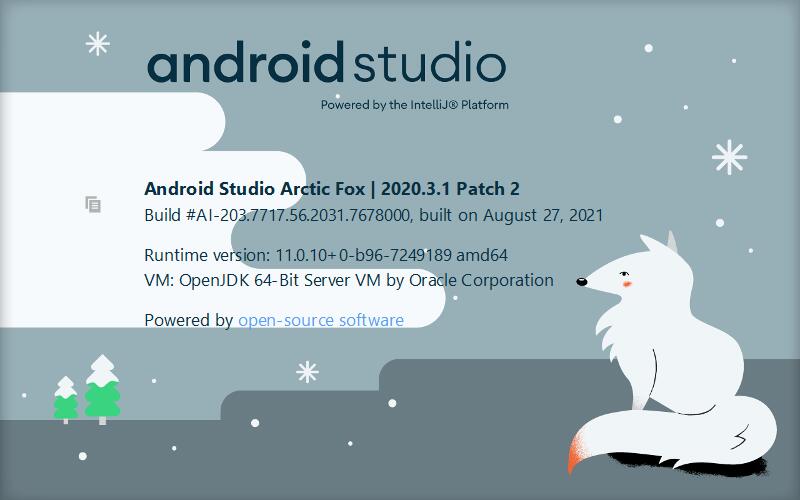
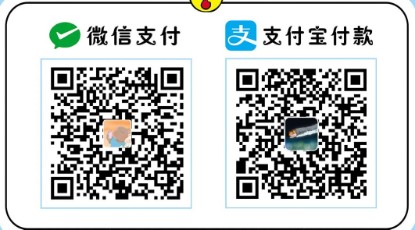
好,非常好
谢谢博主
感谢大佬
感谢博主
谢谢博主
感谢 博主
学到了学到了
感谢大佬
谢谢大佬
谢谢大佬
感谢大佬
感谢大佬
谢谢大佬
感谢!
感谢!
测试!
谢谢大佬!大佬厉害
谢谢大佬
谢谢大佬
谢谢大佬
谢谢打蜡
学习了
谢谢大佬
谢谢大佬
学习一下
谢谢大佬
谢谢大佬
谢谢大佬
感谢大佬
谢谢,学到了
感谢
感谢
感谢
谢谢大佬
谢谢谢谢谢谢
测试一下
好像回复了没有下载地址
有的呀,评论完刷新看一下
asdasd六
是v地区
学到了
学到了
学到了
学到了
学到了
厉害的牛逼人物
加油
谢谢!!!
加油156
学习学习
谢谢。
学习学习
谢谢.
谢谢
谢谢
vuvu背景
谢谢思路,我看看能不能行
很好,新手入门有用
希望能帮助到你!
很好
很好很好很好
很不错
送到和v开始
我知道而发的是